|
This tab allows you to specify exception to the rules. The rule will adhere to all the other properties, except for the settings you specify in this tab. The Rule Properties - Exceptions Tab looks like the image below.
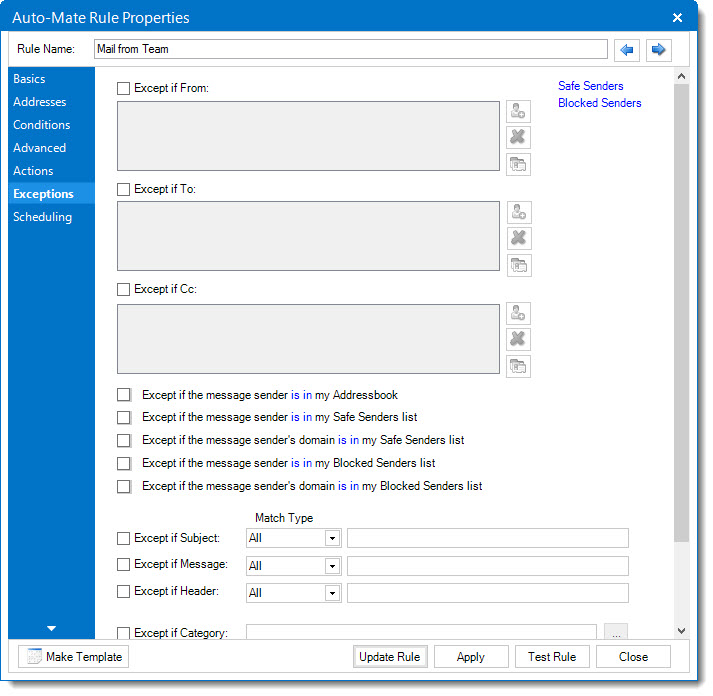
Note: Additional exceptions can also be set, click the "Show additional exceptions" link to view them.
The fields and controls and their associated functions can be summarized as follows:
Safe Senders link
Displays a window with the list of senders in you Outlook Safe Senders list.
Blocked Senders link
Displays a window with the list of senders in you Outlook Blocked Senders list.
Except if the message sender is in (is not in) my Address book.
To activate this exception, check the box and click the text link to set "is in" or "is not in" my Address book.
Except if the message sender is in (is not in) my Safe Senders list
To activate this exception, check the box and click the text link to set "is in" or "is not in" my Safe Senders list.
Except if the message sender's domain is in (is not in) my Safe Senders list
To activate this exception, check the box and click the text link to set "is in" or "is not in" my Safe Senders list.
Except if the message sender is in (is not in) my Blocked Senders list
To activate this exception, check the box and click the text link to set "is in" or "is not in" my Blocked Senders list.
Except if the message sender's domain is in (is not in) my Blocked Senders list
To activate this exception, check the box and click the text link to set "is in" or "is not in" my Blocked Senders list.
Except if From
Enter one or more FROM addresses.
Except if To
Enter one or more TO addresses.
Except if Cc
Enter one or more CC addresses.
Except if Subject
Enter words or phrases in the Subject field. Using the dropdown list proceeding the field, choose whether the rule should match ANY (Logical OR) or ALL (Logical AND).
Except if Message
Enter words or phrases in the Message field. Using the dropdown list proceeding the field, choose whether the rule should match ANY (Logical OR) or ALL (Logical AND).
Except if Header
Enter words or phrases in the Header field. Using the dropdown list proceeding the field, choose whether the rule should match ANY (Logical OR) or ALL (Logical AND).
Except if Category
Enter one or more Categories.
Except if Importance
Enter an importance setting.
Except if Flag Status
Enter a Flag Status setting.
Update/Add
Click this button to save changes to an existing rule. For new rules, this button is labeled Add Rule.
Cancel Button
Click this button to exit without making changes.
|