|
To start Auto-Mate, simply start Microsoft Outlook. Auto-Mate is automatically started. A new top-level Ribbon tab named "Auto-Mate" will appear in Outlook.
Ribbon Integration
Full Ribbon
.png)
Compact Ribbon
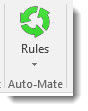
The ribbon toolbar mode can be configured in Options.
Upgrading your Rules
If you are upgrading from a previous version, please be sure that you have uninstalled that version using Windows Control Panel. Upon stating Auto-Mate for the first time, and opening the Rule Manager window, it will check if you have rules from previous versions and prompt you to convert them to the new format. The following window will be displayed:
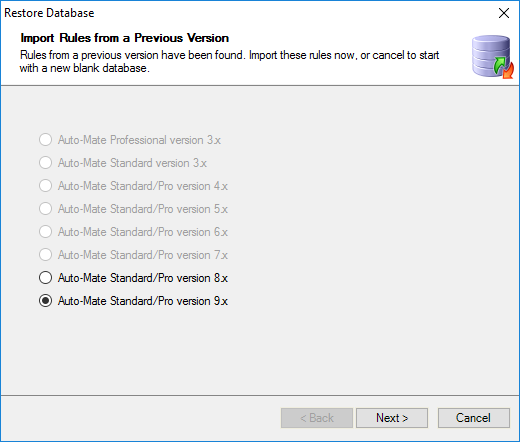
If you want to start with a new blank database, just cancel this function. You can also import native Outlook rules using the "Import Outlook Rules" feature.
Once you have imported rules or added rules using the Rules Manager and have checked them to be processed, Auto-Mate will process the rules based on their type and perform the actions you configured to messages automatically.
|