|
You can keep your software current by running the integrated online update program. Auto-Mate will check for new updates when you first start Outlook automatically. You can also launch it from the Auto-Mate Backstage Info tab. Click the "Updates" button.
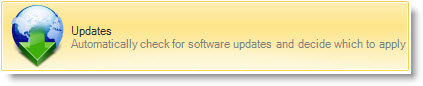
You will get a warning that Outlook may need to close to apply the updates.

Then the Auto-Mate Update Wizard will appear. Click Next and follow the Wizard instructions to update your software.
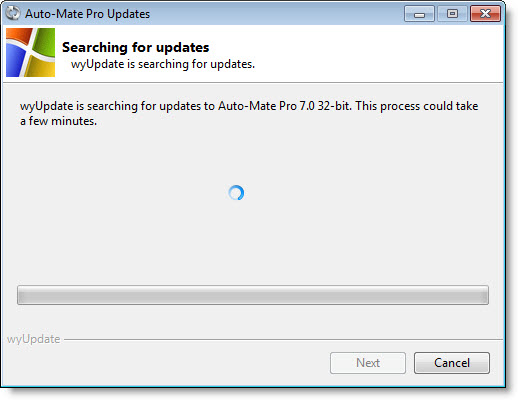
The Update Wizard will check if there are updates available for the version you are currently running. If it finds that there are updates available, you will be presented a screen with a summary of the updates otherwise it will inform you that your software is up to date.

If there are updates outstanding, the updates will be downloaded, Outlook will be closed, and the update process will be complete.
|