|
This tab allows you to specify the type of rule, and the Source Folder to scan. The Rule Properties - Rule Basics Tab looks like the image below.
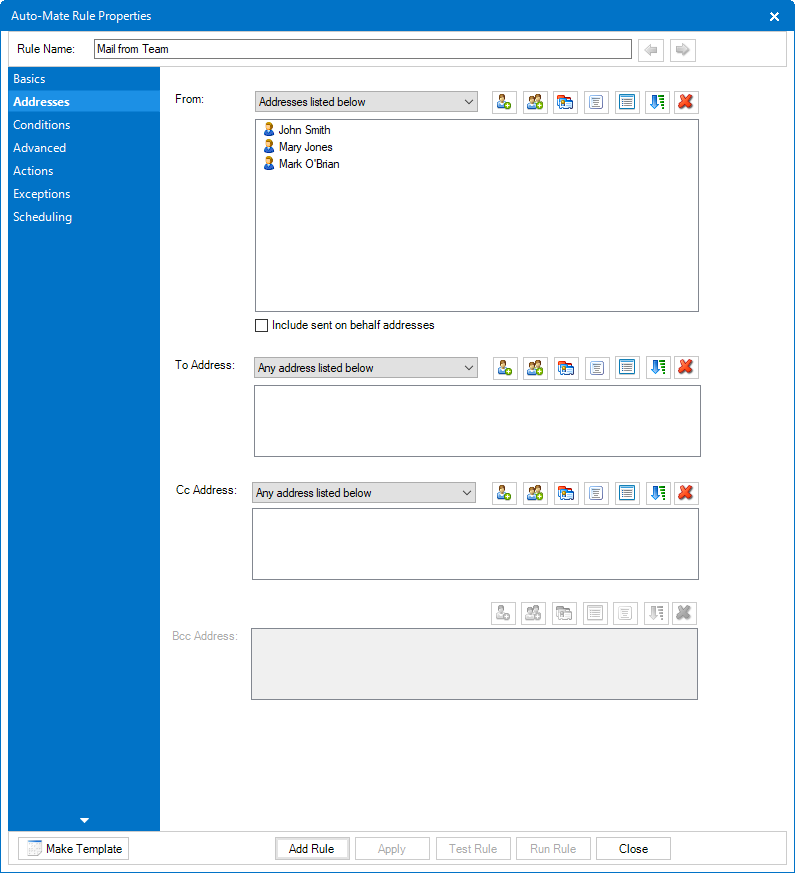
The fields and controls and their associated functions can be summarized as follows:
From
Enter one or more email address in the list. You can also use just the domain portion to filter all users in a particular domain, i.e. @myfreemail.com. When more than one email address is specified, the match type is logical OR, i.e. it will match address1 or address2 or address3, etc.
From Add/Remove/Addressbook Buttons
Use these buttons to add and remove email addresses in the list.
Exchange users: for From/To/Cc addresses, if you choose a contact from the Global Address List (GAL), the display name will be entered in place of the SMTP email address.
To
Enter the email address of the To field of a message. You can also use just the domain portion to filter all users in a particular domain, i.e. @myfreemail.com.
To Add/Remove/Addressbook Buttons
Use these buttons to add and remove email addresses in the list.
Where I am the only person on the To line
Select this option to filter on the condition where your email address is the only address in the To line. When enabled, selecting other items in the To list is disabled.
Cc
Enter the email address of the Cc field of a message. You can also use just the domain portion to filter all users in a particular domain, i.e. @myfreemail.com.
Cc Add/Remove/Addressbook Buttons
Use these buttons to add and remove email addresses in the list.
Important Note: When using the To and Cc fields to filter messages, please note that if you enter addresses in both the To and Cc fields, the rule will consider those addresses in a logical OR fashion. In other words, it will match messages that are addresses in the To field, or in the Cc field.
Rule Category
Displays the current category assigned to this rule. This can be changed using the dropdown list if desired. It defaults to [uncategorized]. See Rule Categories for more information on managing categories.
List Rule in the Toolbar/Ribbon Run List
Enabling this option will make this rule be listed in the Outlook ribbon Auto-Mate tab run list.
|