|
This tab allows you to specify the actions to take upon matching messages. The actions are performed in sequence from top to bottom. The Rule Properties - Actions Tab looks like the image below.
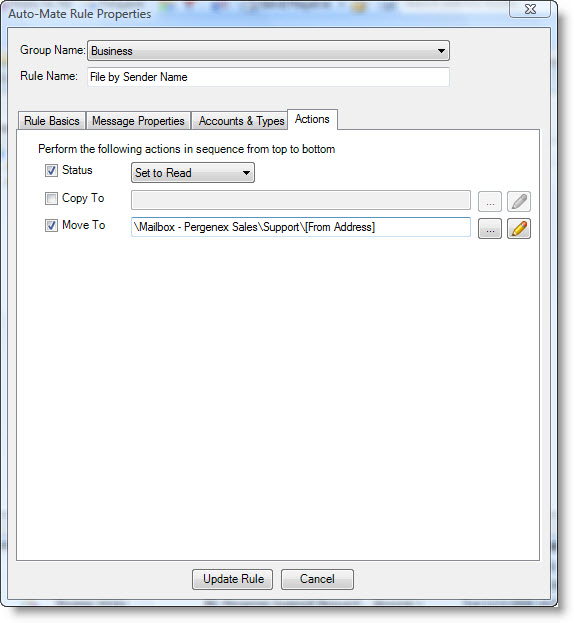
The fields and controls and their associated functions can be summarized as follows:
Status
Select the status (Read or Unread) to set messages to. The default value is not to change the current setting.
Copy To
This action copies messages to a destination folder. Use the ... button to choose this folder.
Move To
This action moves messages to a destination folder. Use the ... button to choose this folder.
Folder Options Button
You can choose additional options when copying or moving messages to a folder. You can choose to automatically create the destination folder on-the-fly based on properties you select from the message. The following window appears:

Auto-Mate can name folders automatically based on the properties of the message the rule is acting upon. You can choose different combinations of naming options using the two dropdown lists. The preview window will clearly display a sample of how the folder will appear when created. Once the folder is created for the first time, the messages are moved to the new folder from that point forward.
Naming Options
•From Address
•To Address
•Received month year
•Received mm/yyyy
•Received yyyy-mm
•Received yyyy
•Category
•Received year quarter
•Received quarter year
•From Domain
•Source Folder Name
Update/Add
Click this button to save changes to an existing rule. For new rules, this button is labeled Add Rule.
Cancel Button
Click this button to exit without making changes.
Apply Button
Click this button to save changes to an existing rule. The window will remain open.
|