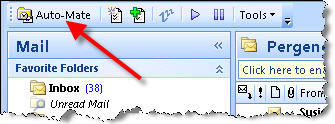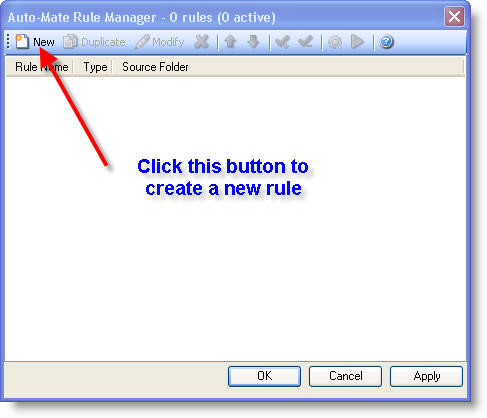|
Search:
Advanced search
|
Create a rule to move messages after they have been read.Article ID: 16
Last updated: 10 Apr, 2008
To create a message to move messages after they have been read to another folder, start by by opening the Auto-Mate Rule Manager window:
Then click the New button to create a new rule:
Give the rule a name, and select the following options on the Rule Basics tab:
Select the Message Properties tab:
Finally, select the Actions tab:
The rule is now active to run. You can preview the messages that it will act upon by clicking on the rule, then right-clicking and selecting Preview. Preview will display a list of messages that the rule will move when it executes.
|
|||||||||||||||||||
Powered by KBPublisher (Knowledge base software)