|
Auto-Mate allows you to build the most common rules with minimal keystrokes. The New Rule Ribbon menu is available from the main Auto-Mate ribbon tab in Outlook, and on the Rule Manager window. This menu is also available when you right-click on an item in you mailbox and expand the Auto-Mate->New Rule context menu.
New Rule Menu

File To Folder
This is one of the most common rules users create. The basic premise is to scan new mail as it arrives and based on who the message is from, file the message to a corresponding folder.
File After Reading
This rule will file messages to a folder after it has been read. The rule will run in the background once per hour filing read messages.
File After Replying
This rule will file messages after you reply to them.
File After Forwarding
This rule will file messages after you forward them to people.
File Message/Conversation
This rule will file selected messages/conversations manually.
Archive Old Mail
This rule will scan a folder for old mail and file it to a destination folder.
Reduce Mailbox Storage 
This rule will reduce the storage footprint of you mailbox folder by removing, or compressing attachments.
Remove Duplicates 
This rule will delete duplicate messages based on certain match criteria you select.
Respond To Meeting 
This rule will automatically respond to meeting requests from people you select.
Custom Rule
This menu item will allow you to create a rule with the full interface allowing you maximum flexibility and power. Auto-Mate users prior to v6.0 used this window to create all rules.
You can also build rules from templates:
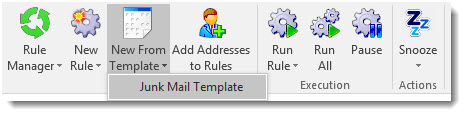
See the section on Rule Templates for more details.
|