|
This tab allows you to specify advanced properties to use when matching messages. The Rule Properties - Advanced Tab looks like the image below.
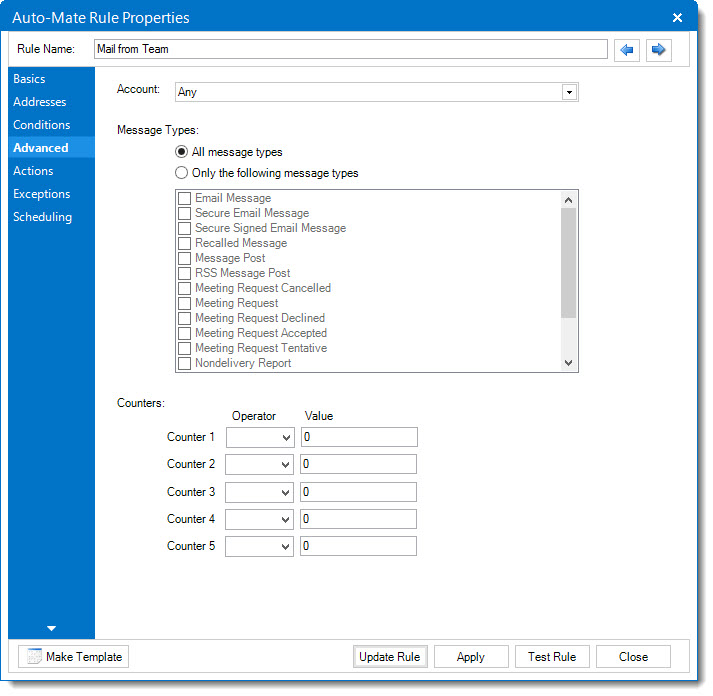
The fields and controls and their associated functions can be summarized as follows:
Account
Select the Account you would like to filter by. The list will contain all the accounts you currently have configured in Outlook.
Filter by Message Type
Using the radio buttons, choose to filter all message types, or only the types selected in the list. Each type you wish to select must be checked in the list. The list of types are as follows:
|
Message Type
|
Outlook Message Class
|
|
Email Message
|
IPM.Note
|
|
Secure Email Message
|
IPM.Note.Secure
|
|
Secure Signed Email Message
|
IPM.Note.Secure.Sign
|
|
Recalled Message
|
IPM.Outlook.Recall
|
|
Message Post
|
IPM.Post
|
|
RSS Message Post
|
IPM.Post.Rss
|
|
Meeting Request Cancelled
|
IPM.Schedule.Meeting.Canceled
|
|
Meeting Request
|
IPM.Schedule.Meeting.Request
|
|
Meeting Request Declined
|
IPM.Schedule.Meeting.Resp.Neg
|
|
Meeting Request Accepted
|
IPM.Schedule.Meeting.Resp.Pos
|
|
Meeting Request Tentative
|
IPM.Schedule.Meeting.Resp.Tent
|
|
Nondelivery Report
|
REPORT.IPM.Note.NDR
|
|
Sharing Message (SharePoint)
|
IPM.Sharing
|
|
Delivery Report
|
REPORT.IPM.Note.DR
|
Filter by Counter Values 
You can filter by the current values of one or more of the built-in counters (1-5). You can choose to match counter values by the following operators:
= Equal
> Greater than
>= Greater than or Equal to
< Less than
<= Less than or Equal to
Set the match value of the specific counter (1-5) in the values field.
|